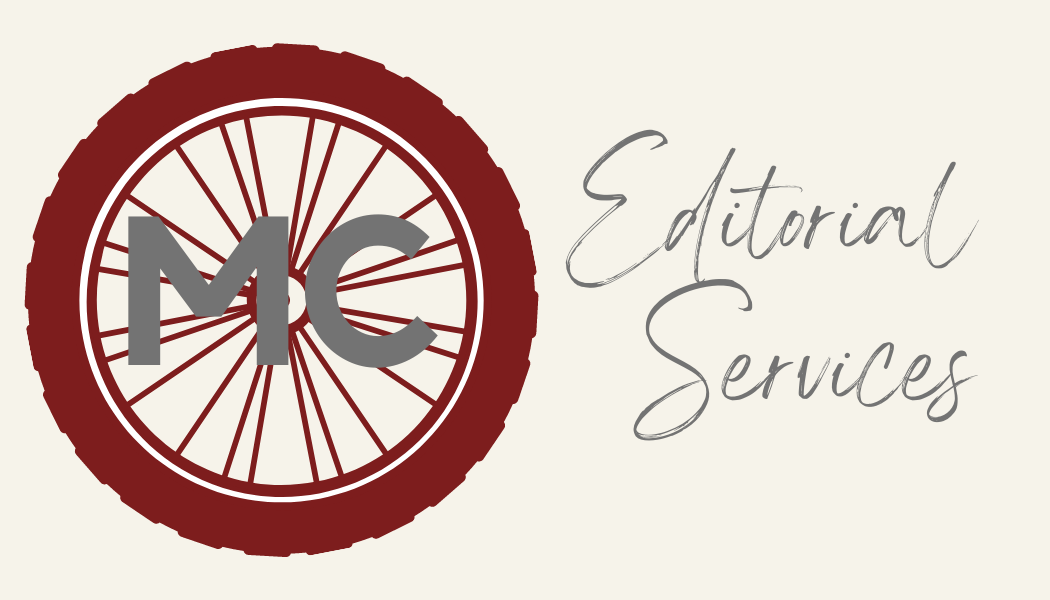How to Properly Format Your Manuscript for Submission
When you’re in the midst of writing a draft, the last thing you’re probably thinking about is how to properly format your manuscript. But whether you’re submitting your manuscript to an agent, publisher, editor, or beta reader, setting up your document correctly is a sign of professionalism that will save time and energy for everyone involved with the book. Your agent or editor may have specific submission guidelines (if you’re one of my clients, consider this blog post your guide!), but in cases where they don’t, follow these parameters to make sure your manuscript looks clean and polished.
Note: These instructions are primarily tailored to Microsoft Word, but similar settings are available in whatever word processor you may be using.
Cover Page
Including a cover page is not always necessary if you are submitting your book to an editor or beta reader ahead of self-publishing, but having one certainly never hurts. And when submitting an excerpt or full draft to an agent or publisher, a cover page is a must. If you are adding a cover page to an existing draft, you can do so using Insert > Cover Page. The standard set-up is to include your contact information in the top left corner of the page and the total word count on the right, followed by the title of your manuscript and your byline centered about halfway down the page. When submitting to an agent, you will likely also be asked to include your category (adult, young adult, middle grade, etc.) and genre (horror, fantasy, romance, etc.) each on their own line centered at the bottom of the page.
Margins
Standard manuscript format calls for 1-inch margins on all sides. This is typically the default setting in most word processors, but you can set it manually in Microsoft Word under Layout > Margins > Normal. Make sure your page size is also set to the standard dimensions of 8.5 by 11 inches by selecting Layout > Size > Letter.
Headers
Use Insert > Header to add a header to the top right of each page. This should include the page number, at minimum, and agents and publishers may also request that your last name and the title of your manuscript be included in the header. If so, you’ll generally be expected to format them in all caps, like this: LAST NAME/TITLE/PAGE #. When working directly with an editor, page numbers are important because they allow your editor to refer to issues on specific pages in their feedback and indicate what page each chapter starts on in your style sheet.
Indentation
Don’t use the Tab key or space bar to create your indents. This can create issues down the road when the book is ready to be typeset for printing, and it can also be tedious and time-consuming for your editor to fix. Instead, go to the paragraph settings in Microsoft Word, select Special > First line, and set the indent at 0.5 inches. Going forward, Word will automatically create an indent whenever you press Enter to start a new paragraph. Some publishing houses keep the first paragraph of a chapter or after a scene break flush left, so you may need to manually remove your first-line indent in those cases. Your manuscript should also be aligned to the left-hand side under Paragraph > Alignment > Left rather than justified.
Spacing
Unless otherwise specified by your agent or editor, your manuscript should be double spaced. You can set the spacing under Paragraph > Line spacing > Double. Be sure to also check the box directing your word processor not to include extra space between paragraphs. When it comes to spacing between sentences, be sure to add only one space after terminal punctuation rather than two (two spaces after sentences is a relic from the typewriter days), and do your best not to add a space after terminal punctuation at the end of a paragraph. If you’ve already written your draft with the two-space method, you can use Find > Replace to replace double spaces with single ones.
Font
Though it can be tempting to play with fun or unusual fonts that represent the vibe of your book, more ornate fonts can actually make it more difficult for readers to spot errors and formatting issues. Your best bet is to stick with standard options such as Times New Roman, Arial, or Courier in 12 point font. In Word, the dropdown menus for changing the style and size of your font are under the Home section.
Page Breaks
All of your chapters should be separated by page breaks, with each new chapter starting on a new page. To do this, you can use the shortcut Ctrl + Enter on Windows or Shift + Enter on Mac, or you can insert a page break manually using Insert > Page Break. If you are transitioning to a new scene within a chapter, you can indicate the scene break by simply adding an empty line between the scenes or by separating them with a hash sign (#) or three asterisks (***) known as a dinkus. I don’t recommend inserting special characters to mark your scene breaks. This can cause the same kinds of formatting issues we discussed when going over indentations, and they may not show up anyway depending what word processor your agent or editor is using. A more ornamental dinkus can be added when the book is typeset for publication.
The End
It might seem silly or unnecessary to type THE END on the final page of your manuscript, but it’s actually standard practice. This makes it clear that the manuscript has been included in its entirety, so no one has to worry about missing pages. (And it feels pretty darn good to type those two little words after all the hard work you’ve put into your book.)
Exporting
Now you’re ready to save and send your file. Most agents and editors require clients to share manuscripts in a .doc or .docx file format, and most word processors, including Google Docs, allow you to export in this format. You’ll need to check whether they have specific guidelines for naming your file, but a good rule of thumb is to include your last name, the title of your manuscript in all caps, and the date separated by underscores, like so: LastName_TITLE_date.docx.
And there you have it! With these simple tips, your manuscript will be in great shape for submission in no time. Just don’t forget to double check whether your agent or editor has their own formatting preferences — those requirements will always take precedence over the common practices laid out here.